DJ Swivel Knocktonal v1.0.2 [Macos] [MORiA] AUDIOZ | AU | VST3 | 27.17 MB
小破孩 发表于 2022年03月05日 软件/插件/效果器 44小破孩
LV 10 [博士后]
最后在线:2年前
加入时间:5年前
文章:524 回复:56
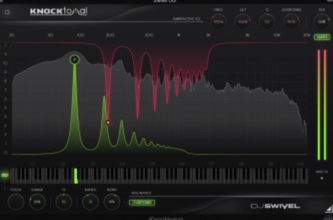
Knocktonal 是一种基于音符的共振增强器,允许用户增强(或削减)共振以及相应的谐波泛音。简而言之,Knocktonal 允许通过 eq 进行鼓调音,而无需重新调整样本。这可能非常有用,因为破坏性的重新调音或音高变换通常会以负面方式影响声音的音调。这可能包括对声音的瞬态、纹理、起音和衰减进行不必要的增强。Knocktonal 允许对这些共振增强/削减进行静态控制,或者通过自动化或 MIDI 输入进行动态控制,后者可以创建一些令人难以置信的独特的旋律音高增强。Knocktonal 也可用于通过缩小共振 Q 控制(插件概述中的#10)将简单的鼓声(如短踢)变成带有长尾的 808。
减法均衡器 Knocktonal
的减法均衡器部分旨在消除您正在使用的音频中预先存在的任何不需要的共振频率。这对于在增强任何新的共振之前实现“空白板”很有用。与插件的加法共振部分一样,减法均衡器可以通过多种方式进行控制。首先,静态地,通过简单地设置音符并留下它。这对于在整个演奏过程中相同的一次性鼓声很有用。减法 EQ 也可以动态控制具有变化共振的声音,例如旋律表演。这可以通过两种方式完成。首先,通过使用自动化,其次,通过向插件的 MIDI 通道 2 发送 MIDI 信号。
共振均衡器
共振 EQ 部分是 Knocktonal 真正发挥作用的地方。这是使用将发生的主要地方。共振均衡器旨在推动根音,以及所有伴随的谐波泛音,包括偶数和奇数。您还可以通过关闭 Overtones 按钮将共振 EQ 设置为 Octave 模式,该按钮允许控制根音的所有八度音阶。与减法 EQ 一样,加法共振 EQ 可以通过自动化或 MIDI 输入进行静态和动态控制。
1. 共振音符——这个气泡手柄既是一个音符选择器,决定了添加共振的音符,也是一个增益滑块,允许增加所选共振音符的音量。也可以使用插件界面的键盘部分选择此音符,也可以使用 MIDI 通道 1 对 MIDI 输入进行控制。
2. 键盘 - 键盘用作显示器,显示已为两者选择了哪些音符共振 EQ(永久显示)
和减法 EQ(在使用减法控制时动态显示)。
3. Focus - 共振均衡器的聚焦频率。
打开链接按钮 (#9) 时,此聚焦频率将始终跟随在主音符气泡或键盘上选择的音符/八度音阶。当链接关闭时,此参数允许您调整中心共振频率的位置,包括八度音阶之间的位置。
4. 范围——共振均衡器的焦点宽度定义了有多少共振被添加到更高和更低的八度音阶,或者在泛音模式打开的情况下添加到谐波。
5. 链接——链接按钮将焦点频率锁定到所选的主要音符。
6. Q——谐振均衡器的带宽。当共振带足够窄时,这会产生一条长尾巴,让鼓声伸展。这对于将底鼓转换为 808 非常有用。
7. Bands – 共振 EQ 的频段数。此参数仅在 Overtones 模式打开时可用,并允许您在 1 到 30 个频段之间选择共振。
8. 混合——奇数和偶数泛音的混合。当旋钮一直向左时,只出现奇次谐波。 在右边,只有偶次谐波。
9. Overtones - 此按钮在 Overtones 模式和 Octave 模式之间切换。当按钮关闭时,仅提升根音的八度音阶
减法均衡器 Knocktonal
的减法均衡器部分旨在消除您正在使用的音频中预先存在的任何不需要的共振频率。这对于在增强任何新的共振之前实现“空白板”很有用。与插件的加法共振部分一样,减法均衡器可以通过多种方式进行控制。首先,静态地,通过简单地设置音符并留下它。这对于在整个演奏过程中相同的一次性鼓声很有用。减法 EQ 也可以动态控制具有变化共振的声音,例如旋律表演。这可以通过两种方式完成。首先,通过使用自动化,其次,通过向插件的 MIDI 通道 2 发送 MIDI 信号。
共振均衡器
共振 EQ 部分是 Knocktonal 真正发挥作用的地方。这是使用将发生的主要地方。共振均衡器旨在推动根音,以及所有伴随的谐波泛音,包括偶数和奇数。您还可以通过关闭 Overtones 按钮将共振 EQ 设置为 Octave 模式,该按钮允许控制根音的所有八度音阶。与减法 EQ 一样,加法共振 EQ 可以通过自动化或 MIDI 输入进行静态和动态控制。
1. 共振音符——这个气泡手柄既是一个音符选择器,决定了添加共振的音符,也是一个增益滑块,允许增加所选共振音符的音量。也可以使用插件界面的键盘部分选择此音符,也可以使用 MIDI 通道 1 对 MIDI 输入进行控制。
2. 键盘 - 键盘用作显示器,显示已为两者选择了哪些音符共振 EQ(永久显示)
和减法 EQ(在使用减法控制时动态显示)。
3. Focus - 共振均衡器的聚焦频率。
打开链接按钮 (#9) 时,此聚焦频率将始终跟随在主音符气泡或键盘上选择的音符/八度音阶。当链接关闭时,此参数允许您调整中心共振频率的位置,包括八度音阶之间的位置。
4. 范围——共振均衡器的焦点宽度定义了有多少共振被添加到更高和更低的八度音阶,或者在泛音模式打开的情况下添加到谐波。
5. 链接——链接按钮将焦点频率锁定到所选的主要音符。
6. Q——谐振均衡器的带宽。当共振带足够窄时,这会产生一条长尾巴,让鼓声伸展。这对于将底鼓转换为 808 非常有用。
7. Bands – 共振 EQ 的频段数。此参数仅在 Overtones 模式打开时可用,并允许您在 1 到 30 个频段之间选择共振。
8. 混合——奇数和偶数泛音的混合。当旋钮一直向左时,只出现奇次谐波。 在右边,只有偶次谐波。
9. Overtones - 此按钮在 Overtones 模式和 Octave 模式之间切换。当按钮关闭时,仅提升根音的八度音阶
Knocktonal is a note-based resonance enhancer, allowing users to boost (or cut) resonances as well as their corresponding harmonic overtones. Simply put, Knocktonal allows drum tuning via eq, without the need for re-pitching samples. This can be quite useful, as destructive re-pitching or pitch shifting will often affect the tonality of sounds in negative ways. This may include unwanted augmentation of the transients, texture, attack, and decay of your sounds. Knocktonal allows these resonance boosts/cuts to be controlled statically, or dynamically with either automation or MIDI input, the latter of which can create some incredibly unique sounding melodic pitch augmentation. Knocktonal can also be used to turn simple drum sounds like short kicks, into 808’s with a long tail by narrowing the resonance Q control (#10 on plugin overview).
SUBTRACTIVE EQ
The subtractive EQ section of Knocktonal is designed to remove any unwanted resonating frequencies that pre- exist in the audio you’re working with. This is useful in order to achieve a “blank slate”, before enhancing any new resonances. As with the additive resonance section of the plugin, the Subtractive EQ can be controlled in several ways. First, statically, by simply setting the note and leaving it. This is useful for one-shot drum sounds that are identical throughout the performance. The subtractive EQ can also be controlled dynamically for sounds that have shifting resonances, such as a melodic performance. This can be done in two ways. First, by using automation, and second, by sending a MIDI signal to MIDI Channel 2 of the plugin.
RESONANCE EQ
The resonance EQ section is where the power of Knocktonal really shines. This is the primary place where usage will occur. The resonance EQ is designed to push a root note, and all accompanying harmonic overtones, both even and odd. You can also set the resonance EQ to Octave mode by turning off the Overtones button, which allows control over all octaves of the root note. As with the subtractive EQ, the additive resonance EQ can be controlled both statically, and dynamically via automation or MIDI input.
1. Resonance Note – This bubble handle is both a note selector, determining the note where resonance is added, as well as a gain slider, allowing increased volume of the resonating note chosen. This note can also be selected using the keyboard portion of the plugin interface, and can also be controlled vis MIDI input using MIDI Channel 1.
2. Keyboard – The Keyboard is used as both a display, showing you which notes have been selected for both the resonance EQ (perpetually displayed)
and subtractive EQ (dynamically displayed when engaging with the subtractive controls).
3. Focus – Focus frequency of resonance EQ.
When the link button (#9) is turned on, this focus frequency will always follow the note/octave selected on the main note bubble or the keyboard. When link is turned off, this parameter allows you to adjust where the center resonance frequency lands, including in between octaves.
4. Range – Focus width of resonance EQ defines how much of the resonance is added to either higher and lower octaves, or to the harmonics in case overtones mode is on.
5. Link – The link button locks the focus frequency to the primary note selected.
6. Q – Bandwidth of the resonance EQ. When resonance bands are narrowed sufficiently, this creates a long tail allowing drum sounds to stretch out. This is quite useful on kick drums to convert them to 808s.
7. Bands – Number of bands of resonance EQ. This parameter is only available while Overtones mode is turned on, and allows you to select between 1 and 30 bands for resonances.
8. Blend – Mix of odd and even overtones. When
the knob is all the way to the left, only odd order harmonics are present. To the right, only even order harmonics.
SUBTRACTIVE EQ
The subtractive EQ section of Knocktonal is designed to remove any unwanted resonating frequencies that pre- exist in the audio you’re working with. This is useful in order to achieve a “blank slate”, before enhancing any new resonances. As with the additive resonance section of the plugin, the Subtractive EQ can be controlled in several ways. First, statically, by simply setting the note and leaving it. This is useful for one-shot drum sounds that are identical throughout the performance. The subtractive EQ can also be controlled dynamically for sounds that have shifting resonances, such as a melodic performance. This can be done in two ways. First, by using automation, and second, by sending a MIDI signal to MIDI Channel 2 of the plugin.
RESONANCE EQ
The resonance EQ section is where the power of Knocktonal really shines. This is the primary place where usage will occur. The resonance EQ is designed to push a root note, and all accompanying harmonic overtones, both even and odd. You can also set the resonance EQ to Octave mode by turning off the Overtones button, which allows control over all octaves of the root note. As with the subtractive EQ, the additive resonance EQ can be controlled both statically, and dynamically via automation or MIDI input.
1. Resonance Note – This bubble handle is both a note selector, determining the note where resonance is added, as well as a gain slider, allowing increased volume of the resonating note chosen. This note can also be selected using the keyboard portion of the plugin interface, and can also be controlled vis MIDI input using MIDI Channel 1.
2. Keyboard – The Keyboard is used as both a display, showing you which notes have been selected for both the resonance EQ (perpetually displayed)
and subtractive EQ (dynamically displayed when engaging with the subtractive controls).
3. Focus – Focus frequency of resonance EQ.
When the link button (#9) is turned on, this focus frequency will always follow the note/octave selected on the main note bubble or the keyboard. When link is turned off, this parameter allows you to adjust where the center resonance frequency lands, including in between octaves.
4. Range – Focus width of resonance EQ defines how much of the resonance is added to either higher and lower octaves, or to the harmonics in case overtones mode is on.
5. Link – The link button locks the focus frequency to the primary note selected.
6. Q – Bandwidth of the resonance EQ. When resonance bands are narrowed sufficiently, this creates a long tail allowing drum sounds to stretch out. This is quite useful on kick drums to convert them to 808s.
7. Bands – Number of bands of resonance EQ. This parameter is only available while Overtones mode is turned on, and allows you to select between 1 and 30 bands for resonances.
8. Blend – Mix of odd and even overtones. When
the knob is all the way to the left, only odd order harmonics are present. To the right, only even order harmonics.
9. Overtones – This button switches between Overtones mode, and Octave mode. When the button is turned off, only octaves of the root note are boosted
 https://djswivel.com/products/knocktonal
https://djswivel.com/products/knocktonal

资源来自网络,仅限于个人学习研究,请勿用于任何商业用途,请支持或购买正版。
- 0条回复 44次浏览
370
https://pf129.com/gentie.html
https://pf129.com/postzan.html
https://pf129.com/postcai.html
https://pf129.com/postshoucang.html
https://pf129.com/gentiezan.html
https://pf129.com/gentiecai.html
https://pf129.com/huifu.html
https://pf129.com/xiugai.html
https://pf129.com/shanchugentie.html
1
XzA=
1
我们不破解软件,所有优秀软件均来源于网络,本站资源仅供学习和研究使用,如需商业用途请购买正版,所造成的法律责任与本站无关。如若侵犯了你的权益请联系我们进行删除
© 2026 平凡音乐人 版权所有
https://pf129.com/feedback.html
https://pf129.com/qiandao.html
https://pf129.com/denglu.html
0
https://pf129.com/adenglu.html
